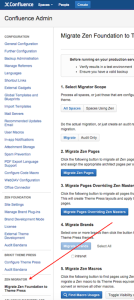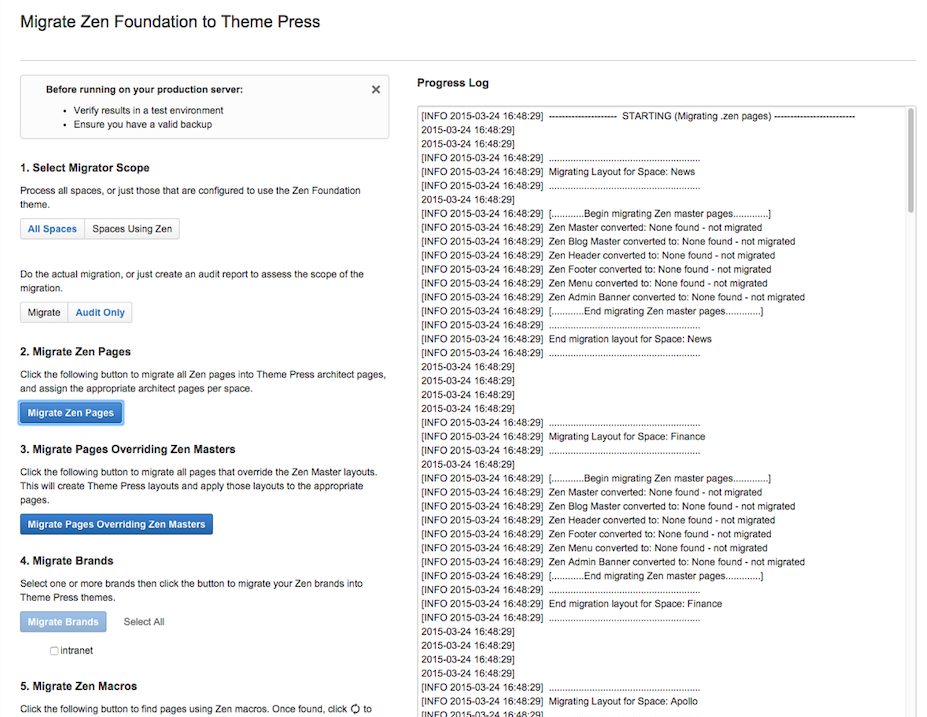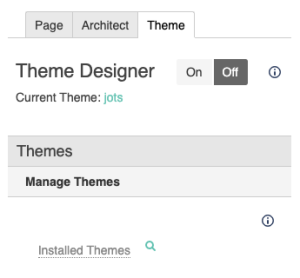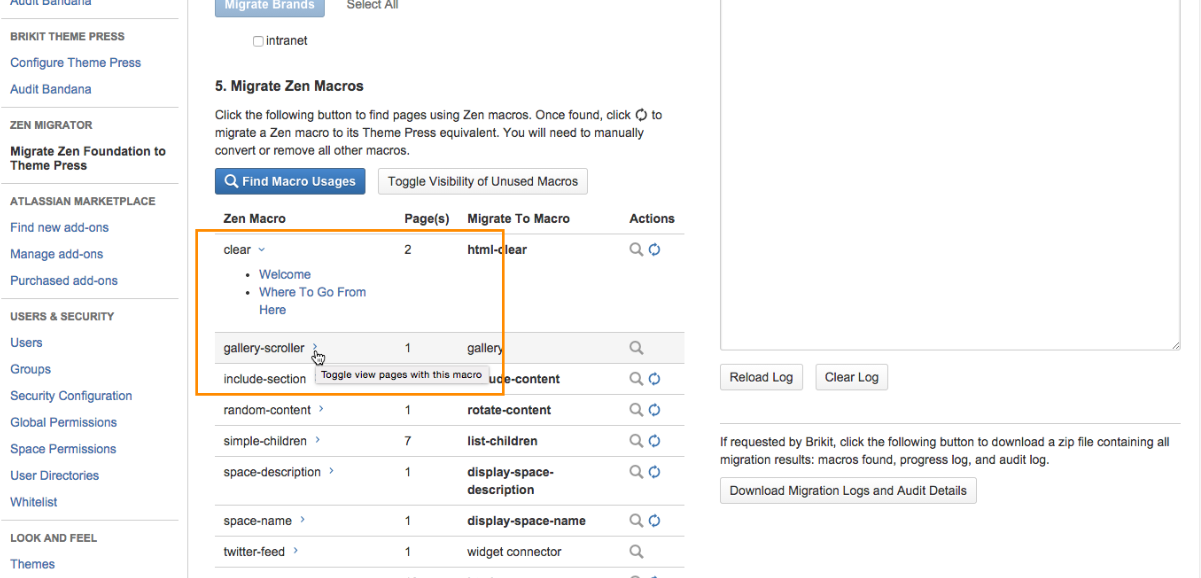Migrating from Zen to Theme Press
Moving your content from Zen Foundation to Theme Press.
Successfully transitioning your content requires migration of all of your Zen pages, brands, macros, and other settings. To facilitate this process, we have created the Zen Migrator add-on, available by request via our normal support process.
Version Requirements
Zen Foundation 5.2.16 (or higher) and Theme Press 1.1.7 (or higher) are required to complete the migration.
Caution
Looking to upgrade to Confluence 7.x? Due to compatibility issues, it is important to migrate from Zen to Theme Press BEFORE upgrading Confluence.
The Basics
Before beginning migration, we recommend familiarizing yourself with the concepts below.
Getting Started
Accessing the Migration Page
Once you install the Zen Migrator App, complete the following:
- Navigate to General Configuration under the Confluence Administration Menu.
- Locate the Zen Migrator section on the left.
- Click the Migrate Zen Foundation to Theme Press link.
Monitoring Your Progress
As you move through the migration process, a log appears to the right of the screen. Use this section to monitor your progress and any issues that may arise. You can download these logs if necessary.
Running the Migration
Select Scope
Before initiating any steps, you should set the scope of the migration. First, determine if you want to migrate all spaces or Zen-only spaces. Select all spaces if:
- all spaces in your site use Zen
- some spaces use Zen and other spaces formerly used Zen
- some spaces use Zen and other spaces contain pages using Zen macros
Next, select a processing mode: migration vs. audit.
- Migration mode completes the conversion during each step.
- Audit mode simulates the conversion and generates an audit log.
Migrate Zen Pages
During this step, the migrator replicates each Zen page as a Theme Press architect page. Afterward, the migrator assigns a site default for each type of architect page (banner, header, menu, layout, footer). Additionally, the migrator looks for any space overrides and applies those pages accordingly. (Admin-notice pages are converted to banner architect pages.)
Migrate Overriding Layouts
For each unique Zen layout that overrides the master, the migrator generates a Theme Press layout page. In other words, if two or more Zen pages use the same type of layout, the migrator creates only one layout page in Theme Press. The migrator also applies these layouts to the appropriate pages. (In Theme Press, layouts are found in the Theme Press Default Space.)
Migrate Brands
You have the option of migrating Zen brands to Theme Press themes. Just select the appropriate brands. Note, you cannot migrate built-in brands. (In Theme Press, themes are located in the theme tab of the Theme Press Designer.
Migrate Zen Macros
During this step, the migrator finds all pages using Zen macros. Upon building the list, you'll see a blue action circle () next to each macro that is ready for conversion. Click this icon to replace the Zen macro with a Theme Press equivalent. You must manually convert or remove all other macros.
You can find a full list of Zen Macros and their Theme Press equivalents here.
When in audit mode, be sure to click the blue action circle for the following macros:
- include-section
- simple-space-list
- zen-section
This step adds helpful information to the audit logs.
How do I find pages using these Zen macros?
Click the blue arrow next to the name of each Zen macro that shows results.
Apply Theme Press
Now that you've migrated your brands and Zen pages, you should apply Theme Press and the resulting themes. For each space, migration involves:
- applying Theme Press as the site or space theme
- assigning a site default theme
- assigning any themes that override the site default
Built-in Brands
If using a built-in brand as the default, the migrator sets the Theme Press default theme to Splash. This step is necessary because you cannot migrate built-in brands.
Create and View Punch List
As you complete this conversion, the migrator builds a list of items you should review and fix.
Manual Changes
Once you generate the punch list, you'll see several items that require manual changes, involving migrated brands, as well as pages and layouts.
Migrated Brands
When migrating a brand, the punch list shows tasks for brand settings that (1) need review or (2) cannot be migrated. Each item shows a brand setting reference that begins with a dollar sign ($).
Pages and Layouts
When viewing the punch list, review the following tasks related to pages and layouts:
- check layout format
- review layout (floating sections)
The punch list provides a link for each page that may need adjustment. Most likely, these pages previously contained floating or tabbed sections.
Adding Columns and Layers
You may need to adjust affected pages so that content appears in columns, either by adding additional columns to a layer or creating a new layer (with desired number of columns). Once you create new columns, drag and drop your content into the appropriate areas.
Need help with your punch list?
Before migrating your production server, be sure to:
- Verify your results in a test environment
- Backup your site and verify the validity of the backup
Disabling Zen
We recommend you disable Zen Foundation upon completing the migration steps and checklist. Once you determine the migration is successful, uninstall the add-on.