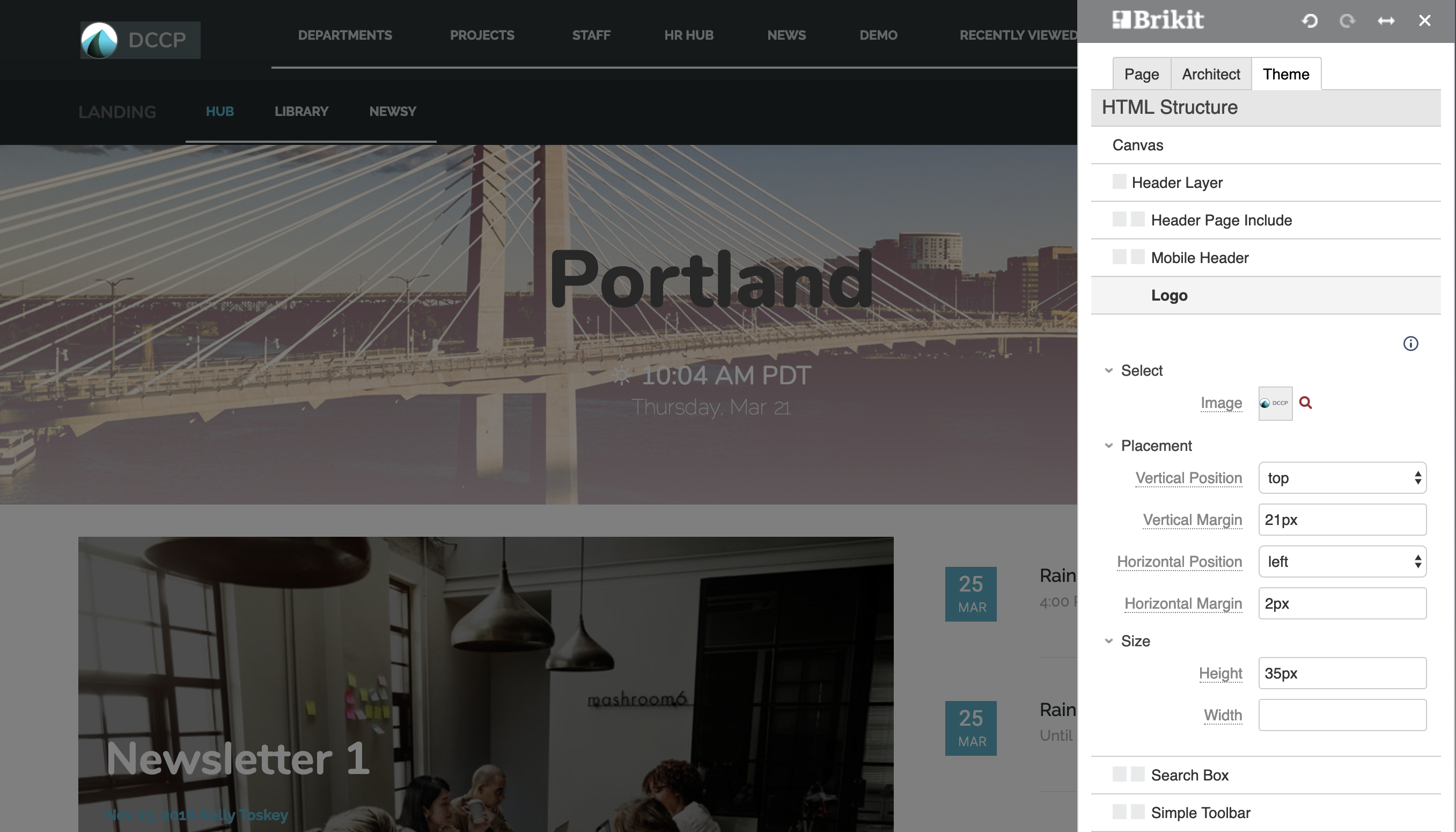THEME PRESS
TARGETED SEARCH
Configuring a Logo
Configuring a Logo
Configuring a Logo
Update a theme with a logo of your choice.
Every Brikit theme is built with a logo, providing a navigational click option for the user. (Most often, this clicks takes the user 'home.') The Theme Designer panel offers simple options for selection, sizing, and positioning of your chosen logo.
STEPS
To change the logo for your theme
Theme Press Control Panel > Theme tab > Theme Designer > HTML Structure > Logo
Upload or Choose your Logo
Select > Magnifying Glass
Placement and Size
You determine the placement and size of the logo. For placement, you position the logo in relation to the header (vertically, horizontally). You can also set margins relative to these positions.
You can set the height and width of the logo. If you leave these fields blank, Theme Press shows the image with its original dimensions. If you enter only one value, Theme Press will adjust the other size accordingly.
Layouts are architect pages, so you'll want to be familiar with architect pages before you start creating new layouts.