Navigate to the View Global Permissions pageThis page is in the Confluence Administration area (or "back end"). You must be a System Administrator to access this page. There are two ways to access the Global Permissions page. Navigate via the Confluence Administration menu:
| HTML Wrap |
|---|
| tag | span |
|---|
| class | product-navigation |
|---|
| Confluence header → Gear icon  → General Configuration → Global Permissions → General Configuration → Global Permissions |
Located in the left-column sidebar, under Users & Security
Direct URL:
Located in the top-right corner of this page. This will toggle open the permission selection options. Grant permission to groups or individuals as neededIt is recommended that you create all your groups in advance before setting global permissions. | HTML Wrap |
|---|
| 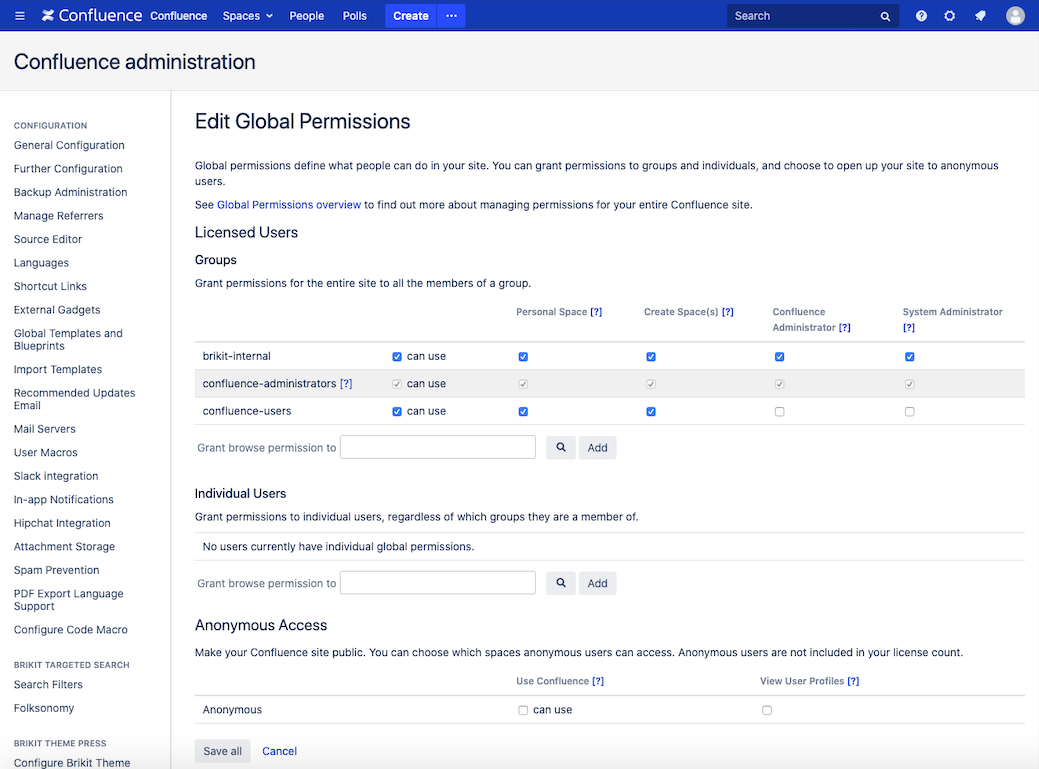
|
Select the appropriate rolesTo help you understand the roles, please visit Confluence Administrator or System Administrator. You may also read the Atlassian Documentation for more information. Click "Save all" at the bottom of the page |