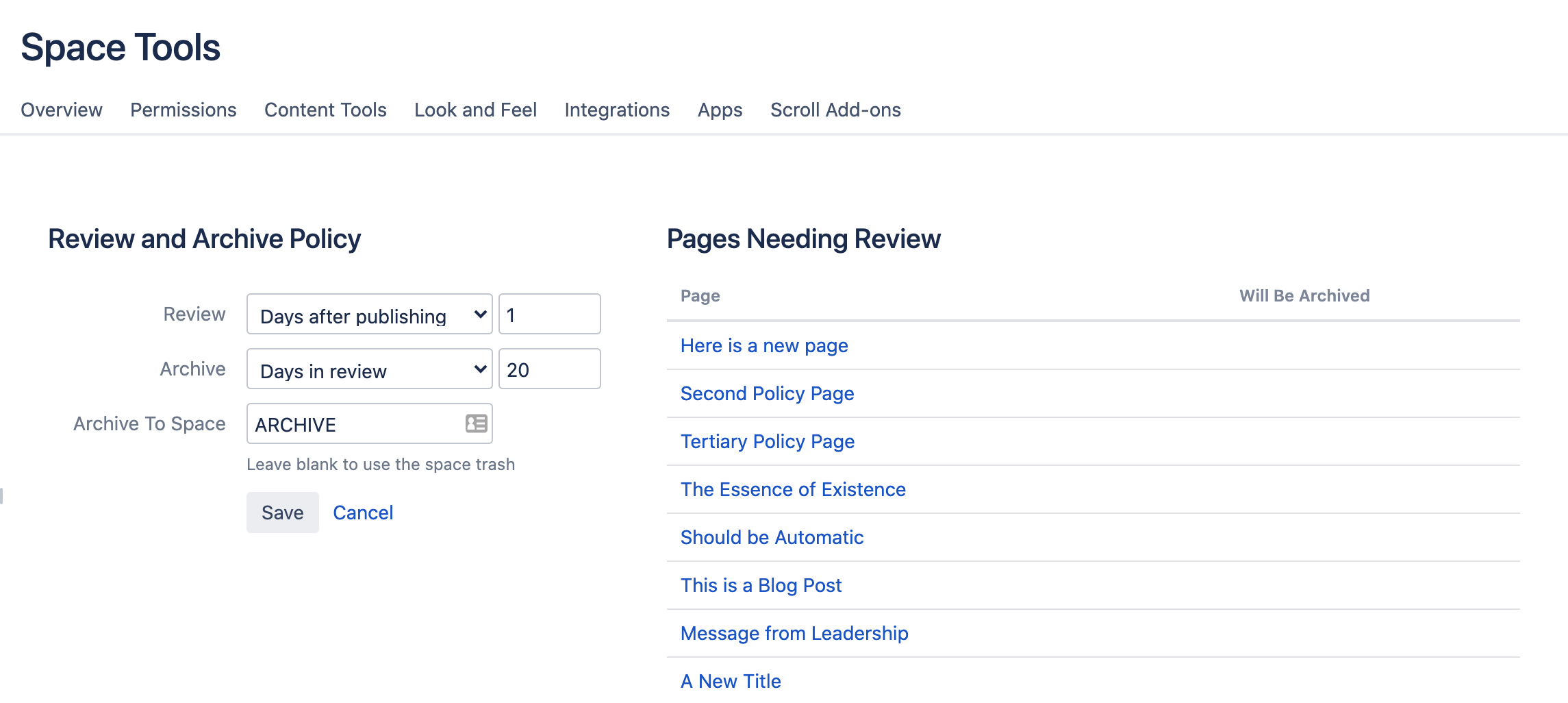Reviewing a Page with Content Flow
Use Content Flow's page review process to keep content relevant and useful.
Brikit Content Flow enables content creators and editors options for reviewing content after a given period of time. This is a hand feature to comply with records retention and archiving policies in your organization.
Set up a review policy
Follow the instructions on Creating a Review or Archive Policy to set the initial review period.
Check the Review and Archive list
After the time period you set in Step 1 has passed, any pages meeting the criteria will be listed together in Content Flow's Review and Archive page. In a space where the review policy applies, simply navigate as follows:
From here, you can navigate to any pages needing review.
Review a page
Check the page for inaccuracies, out-of-date content, and any other issues according to your retentions and review standards.
Click the Review flag icon, then click OK
Clicking the icon opens the Review pop-up window.
[[SCREENSHOT OF POPUP: On this page, capture the flag icon for above and a shot of the pop-up window: https://confluence72.brikit.com/display/ANDY/Tertiary+Policy+Page ]]
If you have reviewed the page and it is OK, then click the OK button. This hides the flag icon and removes the page from the list noted in Step 2.
Proceed with reviewing the other pages
Brikit Theme Press users: If you don't see the Review Flag Icon, it may be because this element is a hidden Page Element in your Page Layout. You can either unhide page metadata, or, toggle open the Confluence Page Tools Menu and select "Mark As Reviewed". This will open the pop-up menu described above.