Shortcut Key In the edit window, hit the left curly bracket to add a macro on the fly. 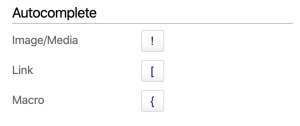 Image Added Image Added
If using: Replace me with something to note about this how-to entry that falls outside the scope of all other sections; andAdd the tight-bottom class to the next visible/non-collapsed block above this one to narrow the gap between the two blocks. |