Open the Links accordion in the Theme Designer.| HTML Wrap |
|---|
| tag | span |
|---|
| class | product-navigation |
|---|
| Theme Press Designer → Theme Tab → Content → Links |
Open the expanders in the following areas to adjust color and border style for each:Branding your site might include theming your link's style. To define styling for linksThem Press Control Panel > Theme tab > Content expander > Links You can style the following:Links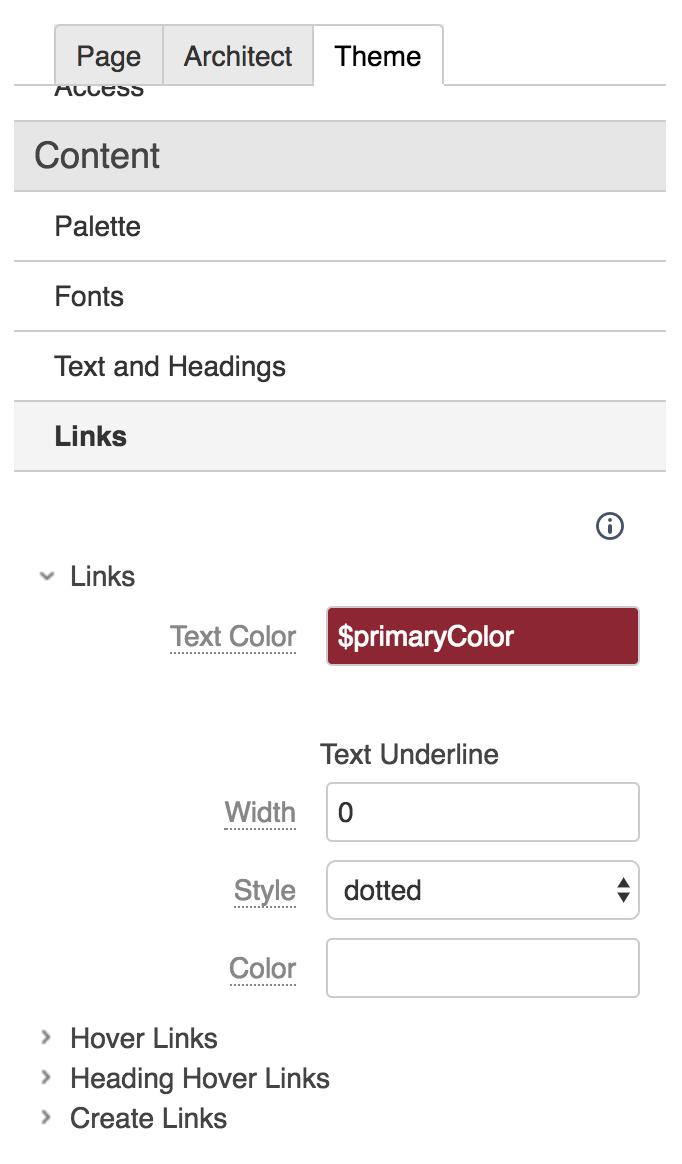 Image Removed Image Removed - Hover Links
- Heading Hover Links
Create Links
With these options:Text colorWidth of text underlineStyle of lineColor of line[[screenshot needed: link area of designer]] |