You must be a space or system administrator to perform this action. If using Brikit Theme Press as well, toggle open the Confluence menus to access the Sidebar. Select "Overview"Navigate to the "Apps" tabClick the "Document Identifiers" sub-tab| HTML Wrap |
|---|
| 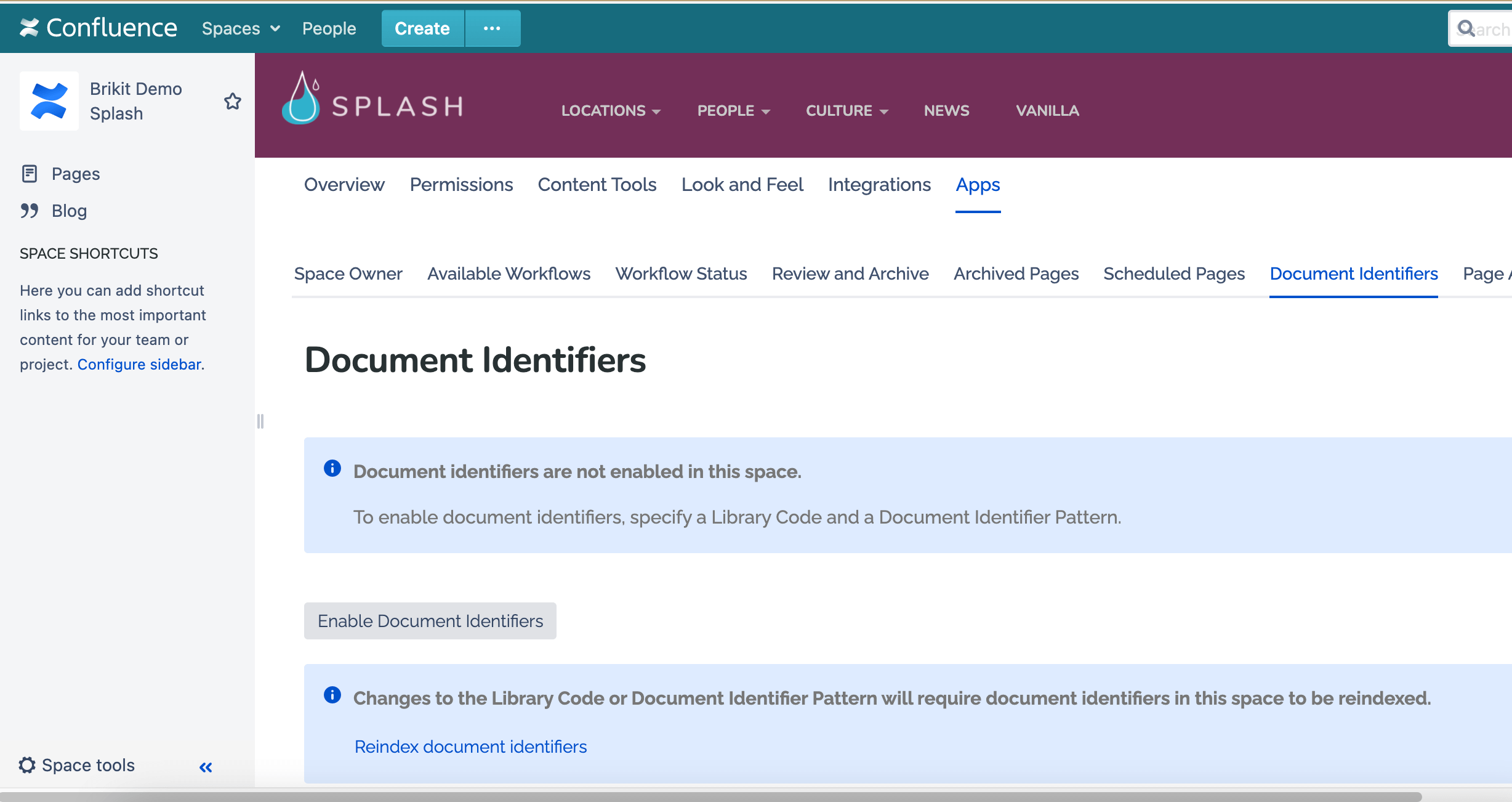 Image Added Image Added
|
If you haven't done so, click to "Enable Document Identifiers" Define your Document IdentifierSet a Code and Pattern according to the rules and examples in the right-side informational section. See the Note section below for this same information. | HTML Wrap |
|---|
| 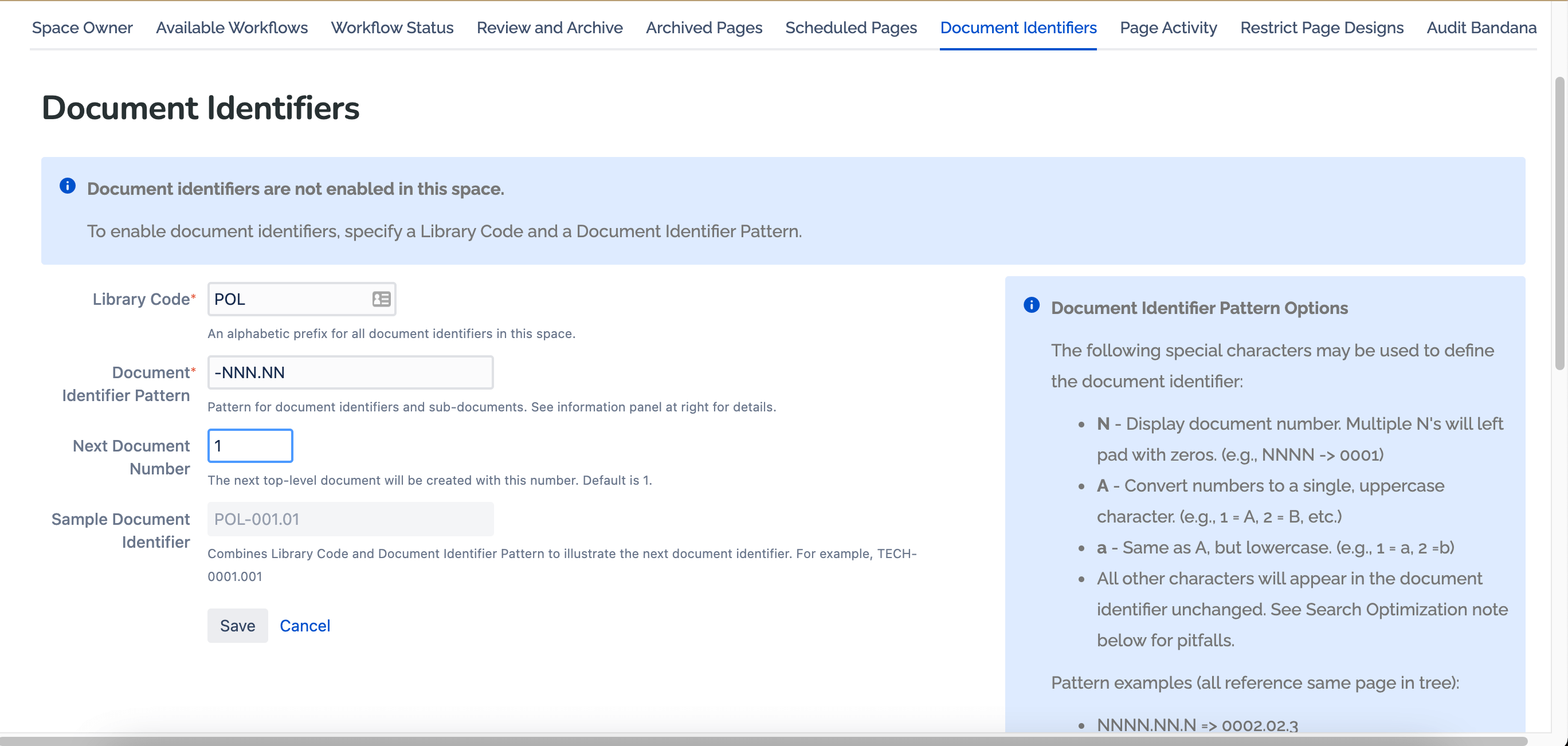 Image Added Image Added
|
Click SaveDocument Identifiers are now set up. You will be presented with a summary table of your document identifier. Take note the special short URLsA special shortcut URL is created based on the document identifier. You may use this URL to directly access the pages using these IDs (and bypassing the titles). This can be an extraordinarily handy way to reference documents quickly and easily simply by its ID. Create a new pageFor every new page created going forward, a Document Identifier will be added to the Page Title according to the pattern and sequence defined. Note that the Confluence Page Title does not actually get changed in the Confluence database, so you will not see page identifiers in page titles in the Confluence Sidebar. That said, Document Identifiers are added to the Confluence search index, meaning you can search Document Identifiers to locate a page. Additionally, if you have Brikit Theme Press, Document Identifiers are included in page title listings in the Navigator and in macro results. | HTML Wrap |
|---|
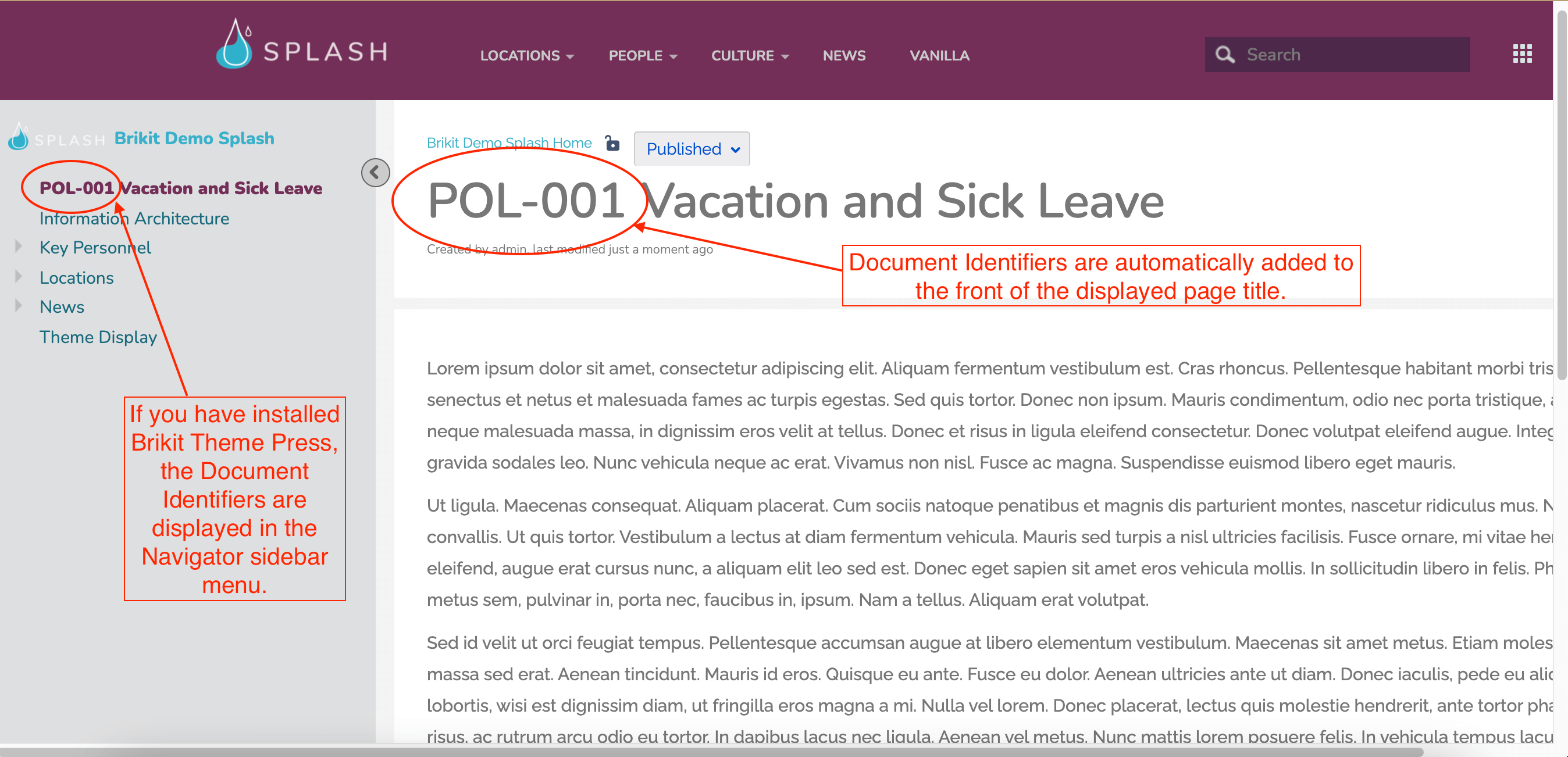 Image Added Image Added
|
Use h4 for section headingsIf you don't want numbers in the section headings, simply remove the "numbered" class from this block. Note/Tip/Warning/Info blocks below are collapsed by default. If you want to use any of these, try to keep to just one per page. You may use two if necessary, but in general, try to limit these.
|