Navigate to the desired spaceReview and Archive policies are set up at the space level. Use the following steps for each space in which you want these policies to take effect. Navigate to the Review and Archive Tab in the space backend
| HTML Wrap |
|---|
| tag | span |
|---|
| class | product-navigation |
|---|
| Space Tools → Overview → App Tab → Review and Archive Tab |
| HTML Wrap |
|---|
| 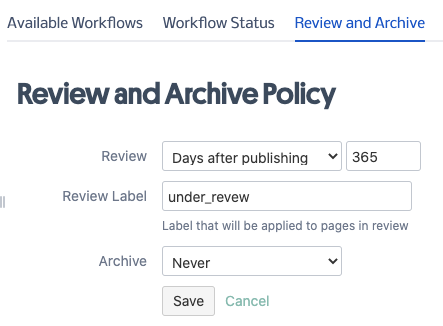
|
Set a Review PolicyIn the Review Field, click the dropdown selection and choose "Days after publishing". Another field opens to the right, here enter the number of days after publishing that a page should be subject to review. For example, a value of 60 means that sixty days after the page is published it will be flagged for review. Add a Review Label, doing so allows you to track pages under review in a special dashboard. (Note that the page you are on now also tracks pages under review). Set an Archive PolicyIn the Archive Field, click the dropdown selection and choose "Days in review". Another field opens to the right, here enter the number of days after a page is in review that it should be automatically sent to an archive space. For example, a value of 90 means after ninety days that the page has been in review status, the page will be automatically moved to a designated archive space. Below these fields, another new field opens asking for the space key of the archive space. If you leave this blank, the page will be deleted and sent to the trash. (Note: the space trash is found under Content Tools > Trash). | HTML Wrap |
|---|
| 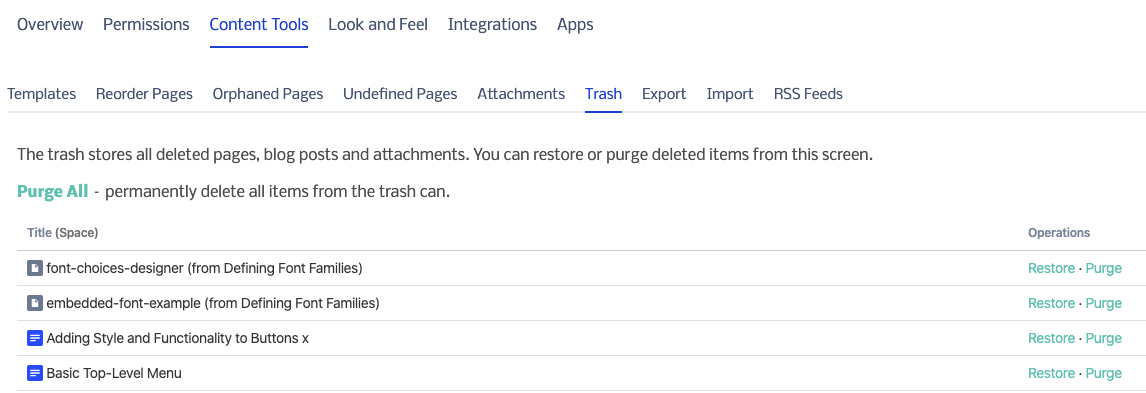
|
Click save |