Know your roleIn order to set space permissions, you must be either a System Administrator, or Confluence Administrator, or a Space Administrator. Space PermissionsThere are several paths to get to a Space Permissions interface. One way is to visit a page within the space and then toggle the Confluence Sidebar by pressing the "z" key. (Note that this functionality may not be enabled in all environments or for all users. If this is the case, try the next method for getting to Space Permissions). At the very bottom of the Confluence Sidebar, click the Space Tools button [[inline 'screenshot' image]] to reveal the Space Tools Menu. Click the link for "Permissions." Another way is via the Confluence Administration Menu. Click the gear icon [[inline image]] and select "General configuration." This will open the administration interface for configuring all of Confluence. In the left-side menu, scroll to the "Users & Security" heading and click on Space Permissions. In the right-side frame towards the bottom of the screen, find the list of spaces on your site. Locate the relevant space and click the link that says "Manage Permissions." Know the Permissions PageWhile on a page in the space you want to change, open the Confluence Sidebar. (if you are using Brikit Theme Press, toggle the Sidebar open by pressing the "shift" and "z" keys together). Click on the "Space Tools" button in the lower-left corner and select "Permissions" from the list You are now on the Permissions page for the relevant space. On this page you should see three types of visitors and their respective permissions. These visitors include groups, logged-in users, and anonymous users. Here you can "edit permissions" to add, change, or delete a particular group or user. By default, the creator of the space will be listed in the users section. This space creator is automatically granted Space Administrator permissions. Also, Confluence adds the "confluence-users" group to the groups permission section. This group has some permissions enabled by default, such as adding pages, blog posts, and comments. Feel free to change these permissions as you see fit. No matter your desired course of action, if you want to change the permissions you must click the "Edit Permissions" button. Doing so enables the entire permissions page for editing. Add This will toggle open the permission selection options. | HTML Wrap |
|---|
| 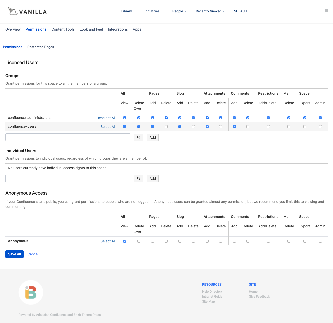 Image Added Image Added
|
Add or Edit a Group or Individual UserAs a reminder, the user or group must first exist in the system before you can add it to a space permission. Please see Adding and Deleting Users and Adding and Deleting Groups for instructions on doing so. In the respective section, start typing the name of a group or individual user (username) into the text box. Confluence will start searching for an existing group or user. From the drop-down list, select the group or user by clicking the name. Select Each PermissionNow select the individual permissions for the group, individual, or anonymous user. If you'd like a user or group to be able to add pages, for example, check the "Add" box under the "Pages" heading. If you'd like to grant the user or group full Space Administrator privileges, check the "Admin" box under the "Space" heading. | Open Links in New Window |
|---|
Visit the Atlassian Confluence documentation to read about each permission in more detail. Click SaveBy clicking save, the user or group will be granted the permissions you selected. |