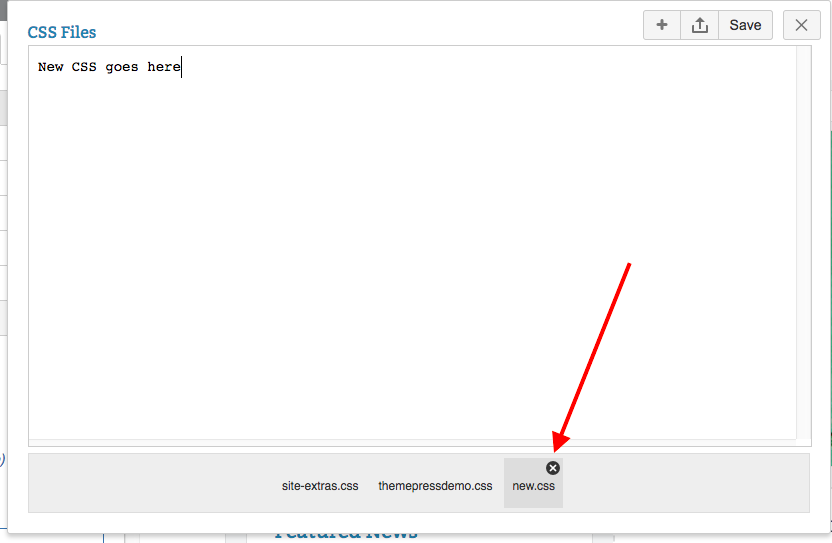Use caution when adding custom CSS and JavaScript Whenever possible, we recommend using the design functionality of Theme Press rather than adding custom CSS or JavaScript. This ensures that your theme is 'future proof'; as both Confluence and Theme Press issue updates, your theme will continue to work well. - A theme highly customized with CSS will need to be extensively reviewed and potentially rebuilt, in order to 'map' to any changes made in the underlying structure after software updates.
- Because Theme Press is a Confluence App, there are multiple levels of CSS to override, and in such a dynamic environment, using the designer ensures that you are targeting elements with the correct level of specificity.
|