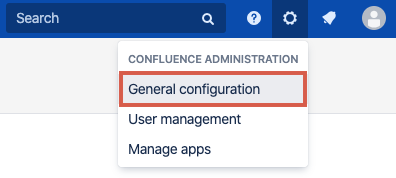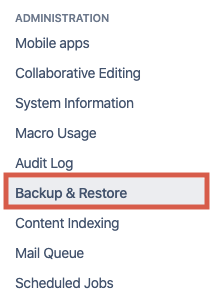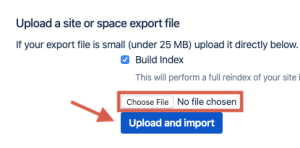Importing Spaces
Importing Confluence Spaces into your environment.
When moving a site from one environment to another (such as from staging into production), you will need to import any content contained in spaces.
Navigate to General Configuration in the Confluence Administration screen
Click on Backup & Restore
This item is located under Administration in the left-hand column of options.
Locate the Upload area, under Import Confluence Data
Browse to select your export file
Click the "Choose File" button to navigate to the desired space export (zip file).
Click the Upload and Import Button
Your space import will now begin.
- You can uncheck the Build Index option if you want to create the index at a later stage.
- If you are running Confluence behind Apache HTTP Server and are facing timeout errors, please consider creating the export directly from Tomcat, instead of going through Confluence. This will speed up the process and prevent timeouts.
- Read more from Atlassian about importing spaces, including tips for troubleshooting : Restoring a Space