Navigate to General Configuration in the Confluence Administration screen| HTML Wrap |
|---|
| 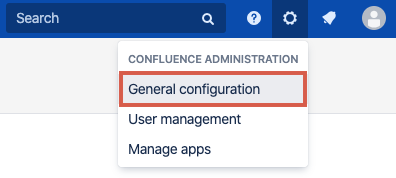
|
Click on Backup & RestoreThis item is located under Administration in the left-hand column of options. | HTML Wrap |
|---|
| 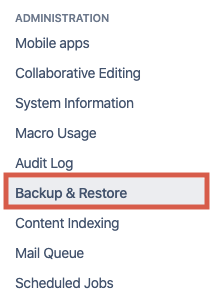
|
Locate the Upload area, under Import Confluence Data Browse to select your export fileClick the "Choose File" button to navigate to the desired space export (zip file). Your space import will now begin. | HTML Wrap |
|---|
| 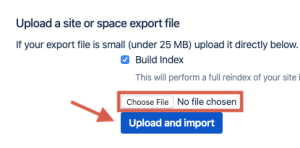
|
|