On any page, open the Space Tab
| HTML Wrap |
|---|
| tag | span |
|---|
| class | product-navigation |
|---|
| Theme Press Designer → Space Tab |
Open the expander for the type of architect page you want to edit(banner, header, page design, menu, footer) | HTML Wrap |
|---|
| 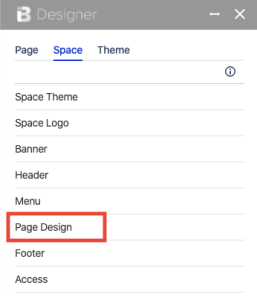
|
To view that page, click on the eye icon next to the name| HTML Wrap |
|---|
| 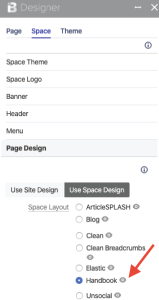
|
Edit the page as usual |