Check if you have Targeted Search 2.0+ installedThis "Replace any label" tool is only available in Targeted Search versions 2.0 and greater. Navigate to the Folksonomy PageVia Confluence Administration menu:
| HTML Wrap |
|---|
| tag | span |
|---|
| class | product-navigation |
|---|
| Gear icon  in the Confluence header → General Configuration → Folksonomy link, under Brikit Targeted Search in sidebar in the Confluence header → General Configuration → Folksonomy link, under Brikit Targeted Search in sidebar |
If you have a large number of folksonomy labels, you may need to scroll to the bottom of the page to see this section. | HTML Wrap |
|---|
| 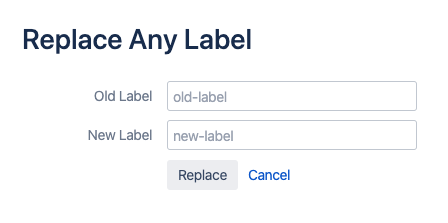
|
Enter in your valuesFor the "Old label" field, type in the currently-used label that you want to replace. For the "New label" field, type in the new label value. You can also type in an existing label. These fields must not be blank. New label values must not contain spaces or special characters other than underscores. Click ReplaceThe old label will be replaced with the new label on every page, blog, and attachment to which you have Edit permission access. |