Download the Blueprint Definitions JSON fileNavigate to the Blueprint Definitions page and click the "Download Blueprints" icon  near the top of the screen. This will save the blueprint-defintions.json file to your local hard drive, typically the Downloads folder. near the top of the screen. This will save the blueprint-defintions.json file to your local hard drive, typically the Downloads folder. | HTML Wrap |
|---|
| 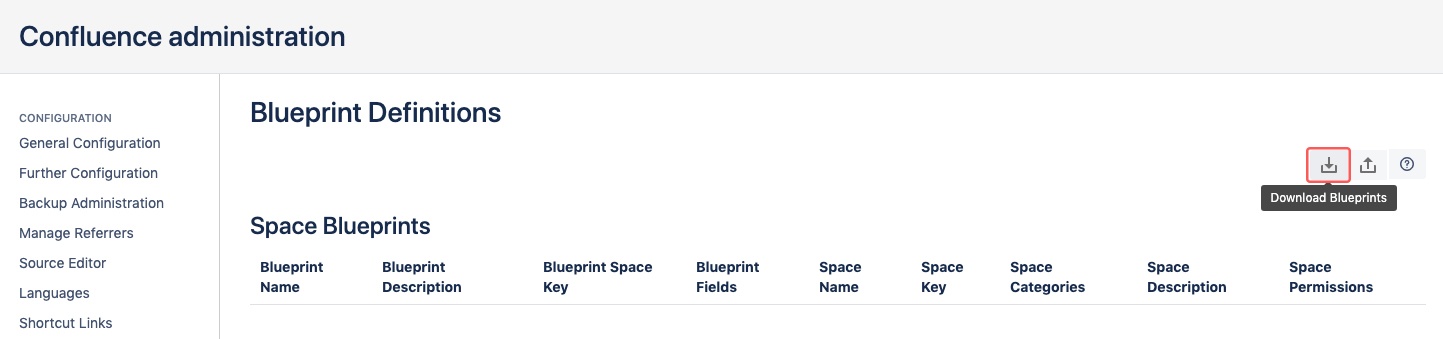
|
Before making changes to this file, we recommend making a copy of the version you downloaded and setting that aside, just in case you need to revert back to the previous configuration. Edit the fileOpen blueprint-defintions.json in a text editor of your choice to view and edit. For example, on a Mac you can use TextEdit; and on Windows machines, Notepad. Save and close the file. Upload a new version of the fileBack on the Blueprints Definition page, you may now upload your JSON file via by clicking on the "Upload Blueprints" icon  near the top-right corner of the page. near the top-right corner of the page. A modal window will appear with a message about how the existing JSON file will be overwritten by your new one. Tick the checkbox and click OK to proceed. | HTML Wrap |
|---|
| 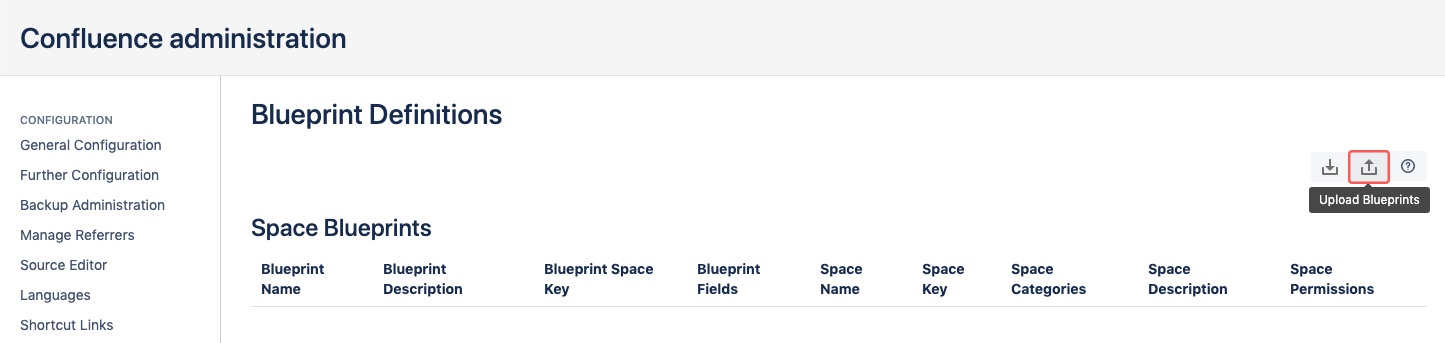
|
|